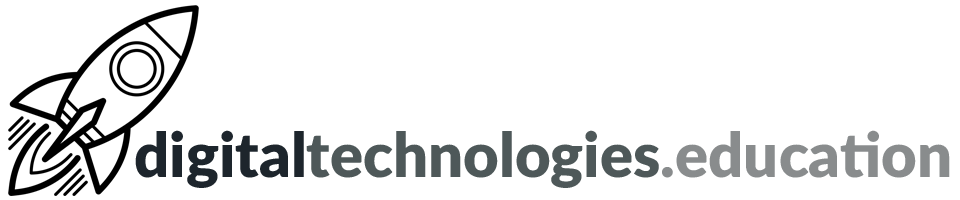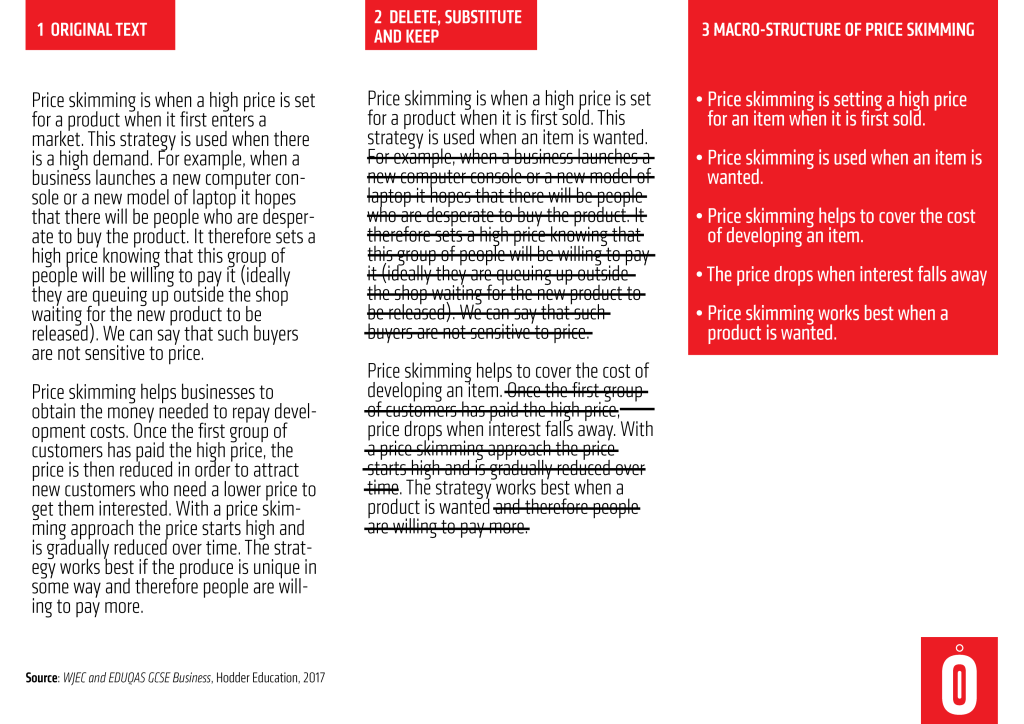Articles posted by Richard Allaway
Weekly post #29 - Your team should be using a Google Workspace Shared Drive?
Shared Drives and a shared folder in your Google Drive are slightly different.
You can use shared drives in Google Drive to store, search, and access files with a team. Shared drive files belong to the team instead of an individual. Even if members leave, the files stay in place so your team can keep sharing information and work anywhere, from any device.
support.google.com - What are shared drives?
Shared Drives can be found in the left hand column in your Google Drive. Even if you have not created one yourself you will probably find that you are already have access of some Shared Drives.

Shared Drives work around 'access levels'. The Head of Department (or Head of Year for a pastoral team) should be the Manager. Staff members should be content mangers. A guest such as a PGCE student should be a contributor.
This useful video from the folks at AppsEvents summarises things well→
Weekly post #28 - your digital hygiene routine and the possibilities of Kami
Three things to check out
Changing your password(s)
How long have you had the same password? How many of your digital accounts have the same password?
The regular changing key passwords should be part of your 'digital hygiene' routine. As educators we should be modelling such practices to the students we support.
Locking your laptop
It is bad practice to leave your laptop (or any digital device) unlocked in spaces where there are are many others - such as a staffroom or classroom.
If you are moving away from your laptop for any period of time - it is really easy to lock it. Just press the Windows key and L together and your laptop is locked until you enter your password again.

If you are using a Chromebook - either use the lock key (it has a padlock on it) or press the Magnifying Glass key + L on your keyboard.
Kami - web based PDF annotation and manipulation
Kami is a great web based app for the annotation and manipulation of PDF documents and the like. It works really well with the stylus on the Yoga style devices that a lot of you use.
The is a free Basic Plan but we currently have access to a trail of the Teacher Plan - just create an account using your @ecolint.ch account.
Kami has huge potential as a digital whiteboard. Try using your laptop in tablet/Yoga mode, protecting to the classroom screen via the Windows Wireless Adapter (HDMI 2) and see how well writing your laptop's stylus is in Kami. Open a PDF document in Kami and then try annotating/highlighting etc using Kami and your stylus. Feedback welcomed about Kami as we consider a possible future subscription.
You can now go back in time using Google Earth for web
Google Earth's biggest change in four years and how it links to IB DP Geography.
Google, making the biggest change since 2017, has added the ability to go back in time to the web based version of Google Earth. With 'Timelapse in Google Earth' you can look back at the past 37 years of satellite imagery in some locations. This feature was a much loved tool on the desktop version of Google Earth and now users can make use of it on (in my opinion) Google Earth's flagship version - Google Earth on web.
Looking back in time anywhere
To explore Timelapse in Google Earth, go to g.co/Timelapse - you can use the handy search bar to choose any place on the planet where you want to experience the passing of time.
If you are already in Google Earth on web you can click on the ship's wheel on the left hand navigation menu. This is Voyager - Google Earth's storytelling platform. Then choose 'Timelapse in Google Earth'.
Looking back in time at some suggested locations
Google Earth has curated some locations and stories to check out →
Changing Forests - gives you 11 locations - such as soybean farming [Bolivia], cattle ranching [Bolivia] and Palm Oil Production [Indonesia].
- Consider how you could link these locations to "Environmental issues linked with the global shift of industry: food production systems for global agribusiness" from Unit 6 of the IB DP Geography guide.
Fragile Beauty - gives you 8 locations - such as rivers meandering [Bolivia] and changing coastlines [US].
- Consider how you could link these locations to "River processes of erosion, transportation and deposition and spatial and temporal factors influencing their operation" from the Freshwater geographic theme of the IB DP Geography guide or "The characteristics and formation of coastal landforms of erosion and deposition, including wave cut platform, cliff, stack, spit and beaches" from the Oceans and coastal margins geographic theme.
Sources of Energy - gives you 11 locations - such as coal mining [US], solar farms [China] and wind farms [US].
- Consider how you could link these locations to "An overview of global patterns and trends in the availability and consumption of: energy, including the relative and changing importance of hydrocarbons, nuclear power, renewables, new sources of modern energy" from Unit 3 of the IB DP Geography guide.
Warming Planet - gives you 10 locations - such as the Columbia Glacier [US] and Aral Sea [Kazakhstan and Uzbekistan].
- Consider how you could link these locations to "Climate change and the hydrosphere, atmosphere and biosphere, including: water stored in ice and oceans, and changing sea levels and changes to agriculture, including crop yields, limits of cultivation, soil erosion" from Unit 2 of the IB DP Geography guide.
Urban Expansion - gives you 10 suggestions - such as Las Vegas [US], Shanghai [China] and Dubai [Dubai]
- Consider how you could link these locations to "One case study of a contemporary megacity experiencing rapid growth" from Unit 1 of the IB DP Geography guide.
Google has also uploaded more than 800 Timelapse videos in both 2D and 3D for public use at g.co/TimelapseVideos. These videos are available for download. You can select any video you want as a ready-to-use MP4 video or sit back and watch the videos on YouTube.
In collaboration with their partners, Google will update Google Earth annually with new timelapse imagery throughout the next decade.
Read more →
Google - The Keyword - Time flies in Google Earth’s biggest update in years [15 April 2021]
Google - The Keyword - 3 ways Liza Goldberg uses Timelapse to explore the planet [15 April 2021]
Weekly post #27 – A digital decency manifesto, rich text in Classroom, breakout rooms in Meet and an audio tour in Google Arts & Culture
Four things to check out.
A digital decency manifesto
Do we need a digital decency manifesto?
Set up Google Meet breakout rooms via Google Calendar
It would seem that this is now available for our @ecolint.ch accounts.
Rich text in now available in Google Classroom
Alice Keeler is worth following for edtech ideas and updates.
Audio tour of an African and Japanese collection via Google Arts & Culture
The virtual exhibition space of Jean Pigozzi’s Pocket Gallery invites you to discover highlights from its African and Japanese collections featuring 40 of its most important artworks ranging from renowned painter Chéri Samba to emerging new talent. These treasures are frequently lent to museums across the globe, but until now have never had a dedicated building of their own, making this Pocket Gallery a truly unique space.
A new audio guide for our Augmented Reality Galleries
Find the galleries in the Camera Tab of the free Google Arts & Culture app for Android and iOS and jump inside to explore each one from there.
Weekly post #26 – Google Chat notifications and sharing a guide to Google Meet with parents
Two things to check out this week
Using Google Chat more for internal communication and customizing notification frequency
Google has added more options for notification settings in Google Chat and Chat in Gmail.
These additional notification settings give you more control over the amount of notifications you’ll receive based on your level of engagement or involvement in specific conversations.
I believe that Google Chat (as a version of instant messaging IM) could have more of a role to play in our internal communication practices.
Chris Baker shares an interesting approach here → We need to talk about e-mail and meetings: Planning your school’s internal communication.
Read more about the changes to Google Chat notifications here → Google Workspace Updates - Customize notification frequency with more options in Google Chat and Chat in Gmail
A guide to Google Meet for parents and guardians
Google has recently released a useful guide to Google Meet for parents and guardians.
Pastoral leaders may want to share th guide with parents. Even though we are not following the remote-learning path currently Google Meets are still being used by staff with students and parents.
Weekly post #25 - WeVideo, stepping back in time with Google Maps and helpful educators sharing!
WeVideo - use these videos to get started
At International School of Geneva - Campus des Nations we have a WeVideo subscription available to all students. We tend to try and focus the use of WeVideo on the younger students (Years 7 to 9) and Adobe Premiere Pro available (via the school's Adobe Creative Cloud subscription) on years 10 and 11.
These videos from @WTSVT act as a great introduction to WeVideo and show some of the features that make its use with a class effective and efficient →
Google Maps - stepping back in time with Google Street View’s archives
Using Google Maps you can access Google Street View’s imagery archives and see how a place has changed over time.
Work though this process to see for yourself →
- Open Google Maps and go and find London Bridge.
- Drag and drop the yellow ‘Pegman’ onto London Bridge.
- → Left click on the yellow man at the bottom right of the map and, keeping the mouse button held down, drag him across the screen, only letting go when you are on top of London Bridge.
- When Pegman lands, the map changes to show you Street View imagery. 'Turn around' until you are looking at the Shard.
- A dark grey box appears at the top left of the map. Click the tiny clock symbol in the dark grey square.
- Use the slider that appears to go further back in time, then click on the small image above the slider. Street View will then show you historical views. You can change the year by clicking on the slider again. You can also navigate your way around Street View just as you would in a more up-to-date map.
- To exit Street View, click the back (left) arrow in the original dark grey box.
Historic imagery isn’t available for everywhere in Street View.
[Source]
Earning badges, certificates and accreditations to show your competencies
There are lots of 'edtech' companies out there producing some excellent applications for use in the classroom. The better companies are also focusing on ensuring they have the resources available for educators to learn how to maximise the use of their tools.
BadgEdTech is a great site that summarizes all the badges, certificates and accreditations out there for educators to earn.
Teacher tutorials on YouTube all in one place
You can find an explanation video on YouTube for most things! Hence the term 'University of YouTube' →
A teacher out there in EdTech world (and I am not sure who) has curated a whole spreadsheet of useful explanation videos for Google Workspace apps. Check out the spreadsheet here.
Weekly post #24 – history, updates and Edpuzzle
Google Workspace for Education updates coming in 2021
Google recently hosted a virtual event for educators where they announced 50+ updates to the likes of Google Classroom, Google Drive, Google Meet and Chromebooks.
Read more about the updates here → Chromebook Classroom - Look what Google has planned for 2021! [27 February 2021]
Edpuzzle
We are exploring the potential of Edpuzzle. Edpuzzle enables you to easily edit videos and turn them in engaging quizzes. The process is simple - find a video, add questions and assign it to your class.
If you would like to be part of the Foundation's subscription and associated network which enables easy sharing etc - please drop me an email and I will send you the necessary 'special' link.
A bit of educational technology history
Does anybody remember the BBC Micro? Those of you who do will be 'pleased' to know that it having it's 40th birthday this year! There is a video from the BBC News about it here.
My parents had one when I was a child. It was less for coding and more for playing Chuckie Egg and Arcadians.
On the subject of educational technology history there was a related Instagram post from the Foundation recently →
Weekly post #23 - Google Meet has a green room plus the waffle, hamburger, snowman and the shish kebab
Replace your background in Google Meet

It would seem that this feature appeared for us this week.
You can now replace your background with an image of your choice. To get the best results you should sit yourself quite close to a wall behind you. The plainer the wall the better the results.
Waffle, hamburger, snowman and the shish kebab

There are no official names for the various icons that access menus in Google Chrome. Therefore we should adopt our own!
The waffle - the 3 by 3 set of 9 dots, found at the top of the screen in Gmail, Drive etc that brings up the matrix of other G Suite application.
The hamburger - the three horizontal lines like the bun and patty of a hamburger, found throughout Chrome to access settings.
The snowman - the vertical line of 3 dots, like the 'buttons' upon the chest of a snowman. Usually used to view additional configuration options - such as in Google Meet.
The shish kebab - the horizontal line of 3 dots like pieces of meat on a kebab. Not as common as the 'snowman' but also gives you access to more settings and commands.
[Credit for this idea → Chromebook Classroom - Those Crazy Chromebook Icons]
Google Meet now has a 'green room'
A Practical Guide for Teaching Summarising and Note-Taking
Not strictly a digital things - but with definite overlap with research skills and approaches to learning.
If found the Delete, Substitute and Keep: A Practical Guide for Teaching Summarising and Note-Taking post from David Rodger-Goodwin super interesting.
David is certainly worth a follow.
Weekly post #22 - Badging Google Workspace skills, accessing the Financial Times, Kahoot explainer and some Jamboard
Four things to check out →
Badging digital skills with G Suite Skills from Canopy
I have been using G Suite Skills from Canopy with a group of students during Enrichment period and I am impressed. Using Google Classroom you assign the students badges to earn, such as 'Getting started with Google Drive' or 'Next steps with Google Slides'. The students are presented with tutorials to work through. The student get 'graded' for correct completion and for their efficiency.

Students build up their badges to earn extra badges that represent a level of competence with the whole of Google Workspace. We now have a core of Year 9 students with the Gold Google Workspace badge.
So far the number of students that have experience this at Campus des Nations is limited. If you can see a way we could integrate this into some of your lessons or the work of your department, please let me know.
Free online access to the Financial Times for you and your students
The Financial Times offers free online access to Diploma students and their teachers.
As a school we are registered. Go to Secondary Schools Subscription Page - type Campus des Nations into the 'Check if your school is already registered' box, choose Campus des Nations from the 'Select your school' list and then enter your school email address. You are then emailed a link to activate the subscription. At this point you can 'log in using Google' and use your school @ecolint.ch (or @learning.ecolint.ch) account.
There are all sorts of useful links and ideas on the Free FT for schools page here.
How to create a kahoot: Step-by-step guide and extra tips for teachers
A really useful step-by-step guide to Kahoot for those who are less aware of the global quizzing phenomenon.
We have a couple of 'seats' still available as part of the school's subscription.
Using Google Jamboard in your lessons
5 ways that Google Jamboard can save your Social Studies bacon is a great read which is full of ideas. The ideas could easily be integrated beyond the 'social studies' classroom.
All educators and students at Campus des Nations have access to Jamboard - just check the 'waffle'.
Weekly post #21 - teaching with podcasts and taking your calendar offline
Four things to check out.
Using Google Podcasts

You can find Google Podcasts in your 'waffle'. This is a great option if you want students to listen to podcasts without having to download or subscribe to a service or application.
classtechtips.com has a great article about 'How to Use Google Podcasts with Students' here.
Using podcasts as a teaching resource
Podcasts have a massive potential as a teaching resource. It is always interesting to ask a class to listen to an audio podcast rather than watch a video.
There are many different sources of podcasts out there. Podcasts tend to range in duration from 10 minutes to 60 minutes+. I would suggest that podcasts around 25 minutes long are a 'sweet spot' in terms of the topic depth that can be explored and optimal student engagement time.
A couple of series that are worth checking out →
- 50 Things that made the Modern Economy - all 10 minutes long
- 39 Ways to Save the Planet - all 14 minutes long
podcasts.geographyalltheway.com is a app I 'built' that curates 200+ podcasts useful for the teaching of IB DP Geography.
The whole app is driven by a Google Sheets spreadsheet. If you are interested in the potential of such things - get in contact.
Resizing the left-side navigation of Gmail
You can now resize the Chat and Rooms sections in the left-side navigation of Gmail.
This makes it easier to stay on top of your most important conversations and navigate to relevant chats faster.
Read more here → Google Workspace Updates - Resize the Chat and Rooms sections in Gmail on the web
Take your Google Calendar offline
You can now enable offline support for Google Calendar on Google Chrome. When enabled, you can view your calendar and events from four weeks prior or any time in the future by week, day, or month.
This is particularly useful when you’re offline or have unreliable internet access.
Read more here → Google Workspace Updates - Enable offline support for Google Calendar on web from your computer