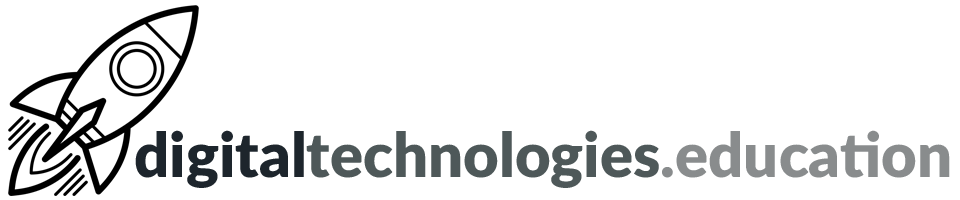[2020 version] So you are leaving us…

Your @ecolint.ch, @learning.ecolint.ch or @pgce.ecolint.ch account is a ‘G Suite for Education’ account. Depending on whether you are a staff member, a PGCE student or an Ecolint student dictates how much time you have to get any content out of your account before it is deactivated and then deleted.
Ecolint students - you have five months from the end of June to sort your account out.
My advice is to decide upon what you want to keep and complete the necessary processes as soon as possible. The ability to move digital assets from one platform to another is a key skill.
Your Windows account
Following departure, your Windows account will be shut down at the end of June. We need to do this for security reasons. You should therefore make certain you have taken all your locally-stored files on the school servers with you at the latest your their final day at the school. We cannot be responsible for keeping these files nor access to them after the beginning of July.
Usually the easiest way to move files off the network is to copy them over to a USB drive or upload them to a personal cloud storage service.

Mail – start here
Ensure you have set up another email account. This following series of processes is only really fully possible if you have a personal @gmail.com account. If you are creating a new @gmail.com account now is the time to think about your new email address as it may be with you for a while. sparklyunicorn2018@gmail.com may not be the best address to share with future academic institutions and employers!
Set up an ‘Out of Office‘ reply for your school email account. Use the message to explain that this email address will soon cease to function and what your new email address is.
Set up email forwarding from your school email account to your new email address. Ensure you make the effort to update the sender of each email you receive with your new email address.


Transfer your content - Mail and Documents
G Suite for Education users have access to a 'transfer your content' service. The service will copy and transfer your email and documents.
- On your school account, go to Transfer your content.
- Enter the email address of the Google Account where you want to copy your content.
- Select Get code.
- On your Google Account, check your Gmail inbox for a confirmation email from Google. In the email, select Get confirmation code. A new tab will open with a code.
- On your school account, go back to the "Transfer your content" page. Enter the code, then choose Verify.
- Choose the content you'd like to copy, then select Start transfer.

Mail – Contacts
To export your email contacts do the following:
- Go to contacts.google.com and ensure you are signed in with your school account.
- In the left hand column click on ‘More’.
- Choose ‘Export…’
- Decide which contacts and the necessary export format.
- You will then need to import your contacts into your new mail account using a very similar process if you have chosen to use a @gmail.com account.
Google Takeout
Google Takeout allows you to download other files and information - it is worth checking out if there are additional files etc that you want to get from your account before it is closed.

[New] Google Sites
To begin, open the Google Site from within your Ecolint account.
- Go to 'Share with others' and add your personal Google account as an editor.
Steps to take place in the personal Google account:
- Open your personal Google account and access the Google Site that you have just shared with yourself.
- Go to 'More' (the three dots) and then 'Duplicate site' to make a copy of the site (which is owned by your Ecolint account) in your personal Google account.
Any files that have been inserted into the Google Site that are saved in Google Drive these will still be located in your school Google account after ownership of the site has been transferred. Individual items in the Google Site will need to have their new location (if you have transferred ownership or copied them to your personal Google account) updated.


Other software platforms
You need to take steps to get any files you want from additional services provided by the school - such as Adobe Creative Cloud, Lucidpress or WeVideo. It is likely that your accounts for these services will be closed in July or August as we transfer accounts to new students.