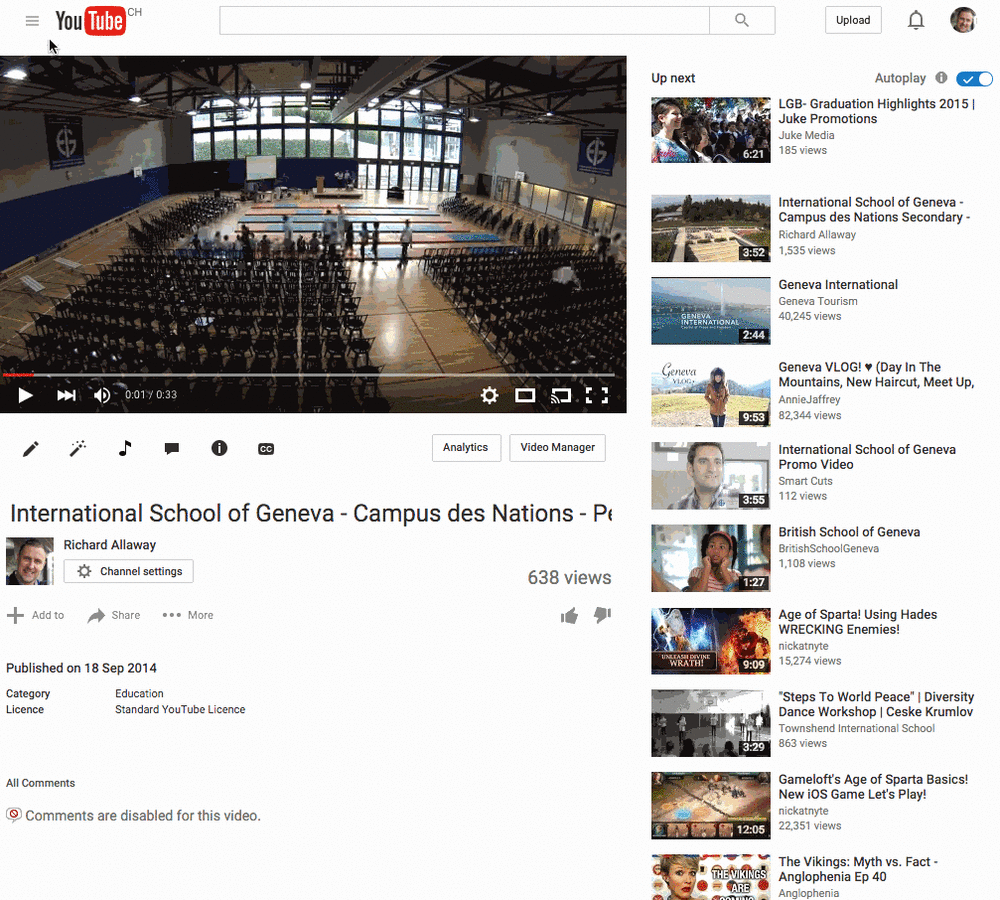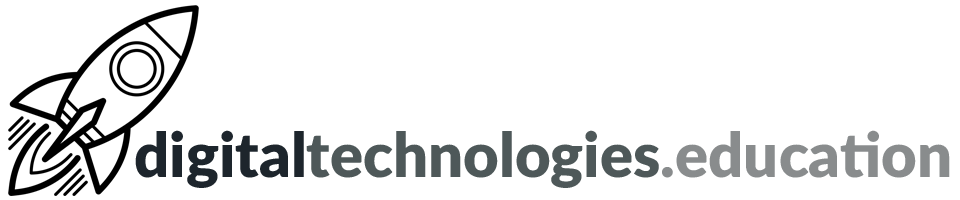Articles tagged "YouTube"
Weekly post #57 – Managing Chrome tabs, producing Chromebook screencasts, sharing YouTube clips and producing timelines in Sheets
The following topics, ideas and themes are a summary of updates shared during the November 2022 IT themed faculty meeting at International School of Geneva - Campus des Nations Secondary.
Managing tabs in Chrome

How many open Chrome tabs is too many?
Are you making use of the Chrome bookmark bar and the feature where you can organise bookmarks in folders?
Have you explored Chrome tab groups yet?
If you ‘live you life in bookmarks’ consider using raindrop.io! It is one of my favourite apps and I use it on a daily basis.
The [Chromebook] Screencast
If you have a Chromebook you have access to the Screencast app. If you have the need to record what is happening on your screen along with your commentary, maybe to explain a process or similar, it is worth checking out the following video, produced by John R Sowash →
Google Documents notifications
For a long time now it has been possible to be notified when changes were made to a Google Sheet. Google has now brought similar capabilities to Google Documents.
Tools → Notification settings →tick 'Added or removed content'
I use this function to monitor a 'bulletin' document. When additions are made to the document I receive an email notification. This means that I do not need to remember to regularly check the document - but also not miss out when additional content is added.
Top tips when using YouTube

There's a range of keyboard shortcuts that you can make use of when using YouTube to display your fluency and skills. Here are my favourites →
- Spacebar → Play/Pause.
- f → Activate full screen.
- c → Activate closed captions and subtitles if available. To hide captions and subtitles, press C again.
- Number 0 → Goes to the start of the video
Find more Keyboard shortcuts for YouTube here.
If you place the pointer over a video's progress bar a red dot will appear. If you then right click on that red dot you are presented with some options. One of these is 'Copy video URL at current time'. If you click on that and then share the copied link (URL) with somebody then if they click on the link the video will open and start playing at that time.
YouTube clips
Some content producers allow you to produce a 'clip' of their video. This would then allow you to easily share that clip (section of a video) with a student, class or team. The following video explains the process →
Read more about this here → support.google.com - Share clips
The Google Sheets Timeline feature
You can now produce timelines in Google Sheets. This is a useful and powerful feature that presents opportunities for use in the classroom as well as by educators for project management.
Check out this excellent video produced by Eric Curts →
12 YouTube channels to watch with your children/parents
This post is aimed at the parents (and students) at International School of Geneva - Campus des Nations following this week's 'Meet the Technology for Learning Coordinator' session.
The idea is to share with you 12 YouTube channels that I think are great for parents to watch with their children. Some are silly, some are creative, some are educational. They all showcase the positive use of YouTube channels and should stimulate conversation and discussion.
How Ridiculous
6.32 million subscribers [May 2021]
We drop stuff, we bounce stuff, we throw stuff, we catch stuff.
In my opinion good, clean, silly fun.
colinfurze
11 million subscribers [May 2021]
This channel is the home of crazy inventions, brilliant world records and constant disregard to health and safety.
Crazy intentions that nobody knew the world needed.
Mark Rober
18.5 million subscribers [May 2021]
Former NASA and Apple engineer. Current YouTuber and friend of science.
Science and engineering applied to everything from glitterbombs and a 15 ton jello pool.
Kurzgesagt – In a Nutshell
14.9 million subscribers [May 2021]
Videos explaining things with optimistic nihilism.
Video explainers on everything from 'Do we Need Nuclear Energy to Stop Climate Change?' to 'The Deadliest Being on Planet Earth – The Bacteriophage'.
TED-Ed
13.9 million subscribers [May 2021]
Within TED-Ed’s growing library of TED-Ed animations, you will find carefully curated educational videos, many of which represent collaborations between talented educators and animators nominated through the TED-Ed website.
Video explainers from 'The loathsome, lethal mosquito' to 'A glimpse of teenage life in ancient Rome'.
BBC Ideas
233,000 subscribers [May 2021]
Our aim at BBC Ideas is to feed your curiosity, to open your mind to new perspectives and to leave you that little bit smarter.
Clips to make you think…
Danny MacAskill
419,000 subscribers [May 2021]
Danny MacAskill's official YouTube Channel.
Crazy skills and some beautiful landscapes.
Joshua Weissman
4.22 million subscribers [May 2021]
Hi, I'm Josh and I make entertaining, exciting, and inspirational videos about food and cooking.
I thought I would add a cooking themed channel into this list and Joshua's channel is one that I am enjoying at the moment.
Thomas Heaton
466,000 subscribers [May 2021]
This channel is all (Mostly) about landscape photography. Follow me as I venture in to the outdoors to photograph some of the most stunning landscapes in the world.
Another creative focused channel following the British landscape photographer Thomas Heaton.
Ali Abdaal
1.73 million subscribers [May 2021]
I'm a Cambridge University medicine graduate, now working as a junior doctor in the UK's National Health Service (NHS). I used to make videos about life as a medical student but I now vlog about life as a doctor 🙂
Fantastic channel ranging from research driven revision skills to tech reviews.
Jeff Su
404,000 subscribers [May 2021]
I'm Jeff, a full time Product Marketer. In my spare time I like to tinker with tools and create systems that help me get things done faster - or as one of my friends puts it: "Get better at being lazy"
Some top tips here for the use of Google Workspace - the core of the digital tools we use at Campus des Nations.
Common Sense Media Ratings & Reviews
297,000 subscribers [May 2021]
Check out our hundreds of videos, including new movie reviews, parent tips for raising kids in the digital age, research, documentaries, and other stuff we love.
Maybe a little more the parents this one... Also check out the sister channel of Common Sense Education.
Weekly post #18 - A Year in Search
Just one thing to check out this week
Each year (since 2013) Google has released a 'Year in Search' video on YouTube highlighting some of the highs (and lows) of the year through what 'we' searched for. For the last weekly post of 2020 - here is the 'Google - Year in Search 2020' video →
After you have watched that one - here are another 4 going back to 2016. Possible interesting lesson starters in terms of change, culture, global events and the odd meme in there too.
2019
2018
2017
2016
Top 10 digital tips to make you better at being a student
Created to support a presentation being given as part of the Y12/DP1 Core session at International School of Geneva - Campus des Nations.

A notebook works but there is also a huge range of digital tools to organise what you need to get done.
Most of these platforms are based upon the need to 'capture' what needs to be done and then organise the 'action' of doing it.
If you are looking for a digital to-do list manager have a look at these →

Ensure you are signed into Google Chrome with your @learning.ecolint.ch account so that your bookmarks and extensions sync.
When naming a file - use the Date + Big + Small approach → for example: Nov 20 Geo 3.1.1 Poverty Reduction
If you are submitting a digital file to ManageBac or similar make sure you put your name in the file name.

Use Google Drive File Stream signing in with your school Google Workspace (aka G Suite) account.
Make use of the Google Workspace tools that the school provides. If you start a piece of work in Google Documents or Google Sheets - then it is 'relatively safe' in your Google Drive.
Files left on the desktop of your laptop are 'local' and not backed up or synchronized.

You find something useful → how do you save if for later?
Whether that be articles for your Extended Essay, further reading, ‘thinking’ around one of your subjects or life plans for the end of Covid/Lockdown.
Google Keep can be useful → install the Google Keep Chrome extension.
Pocket is a really useful tool [and another one of Mr Allaway's favourites].

It is good practice to use the Heading 1, Heading 2 formatting options when you add headings and sub-headings to any 'extended' piece of work.
One of the reasons to do so is for the ease of changing fonts etc - for all headings - in just one place.
It is 'bad' practice to be using multiple strikes of the enter key to make space in a document. Use page breaks instead [Insert → Break → Page break] - they will help you maintain the overall structure and formatting you

If you have made use of Heading 1, Heading 2 etc then you will be able to take advantage of the document outline [View → Show document outline], on the document's left hand side, which allows you to click on sections of the outline and be taken straight there.
A table of contents can easily be added [Insert → Table of Contents] and don't forget to add page numbers [Insert → Page numbers].

It is never too late to start to curate your 'essential selections'.
Try and maintain YouTube playlists of the 'best' video clips you watch in each subject. YouTube playlists can be collaborative so there is no need to do it alone!
Do you have a system for saving useful podcasts and articles? Pocket (already mentioned) could be a suitable tool as could Notion (will be mentioned in Number 9).
DP geographers should have a look at podcasts.geographyalltheway.com for podcasts curated by unit.

There is a need for you to be going beyond re-reading and highlighting when it comes to your revision approaches.
You should be aiming for 'active recall' - actions that flex your brain as if it were a muscle.
Tools like quizlet - and their use to create and use quality flashcards - can help with the active element of 'active recall'.

I only recently 'found' Notion and I am impressed in what it has to offer. The 'toggle list' feature which allows you to easily collapse and open lists is really useful as a first step towards activel recall revision approaches.
Setting it up as a 'one stop shop' for all your notes, to-do lists, planning etc would be an productive move in terms of organising the demands put upon you as busy DP/CP students. Google Docs, Sheets and Slides embed nicely within Notion.
Notion is free for students → notion.so/students

Make sure you have a decent app, on your smartphone, that scans to PDF - such as Adobe Scan. This makes scanning and sharing hand written tasks easy. Annotating PDF files is an efficient process for teachers.
I also recommend the use of Google Calendar (for everybody) as notifications can be used to remind you of the start of lessons etc.
Weekly post #8 – Soundtrap and 'should we be showing Netflix in school?'
Three things to check out
Should we be showing Netflix in school?
No... unless...
We work with ProLitteris to be able to work with copyrighted materials in school - such as the playing of DVDs etc.
ProLitteris has advised us that although the viewing of Netflix documentations in the classroom in Switzerland is permitted under copyright law (any use of a work by a teacher and his class for educational purposes being allowed by copyright law), we should be aware that such a use might violate the Netflix Terms of Use.
Some Netflix Original educational documentaries are available for one-time educational screenings. To find out which titles are available for educational screenings, go to the "Only On Netflix" section of media.netflix.com. From there, navigate to "All Alphabetical". Titles that are available for educational screening will display the a certain 'grant of permission on their details page' the wording of which can be found here.
For example - The Social Dilemma does not show that 'grant of permission'.
EDU in 90: Explore in Google Slides
EDU in 90 is a month vlog from Google for Education and is well worth subscribing to in YouTube.
The most recent clip focuses on Google Slides and the use of the Explore feature.
Soundtrap
A students in Years 8 to 11 now have a Soundtrap account.
Soundtrap empowers students and teachers to explore creative sound recording in all subjects, for all ages and ability levels.
Soundtrap for Education
If you would like to discuss how Soundtrap could be used in your subject area - please get in contact.
Visiting Yosemite with Classroom VR
This post is the culmination of a period of research. It was prompted by a teacher’s request for her class (Year 7) to experience Yosemite National Park to stimulate discussion of it’s wonder and the part water has played upon forming the landscape.
Our school has a BYOL policy and (most) students have smartphones. We have a class set of Google Cardboard headsets. The steps below should work on iOS and Android devices.
360° Video via YouTube
Smartphone + Google Cardboard
Install the YouTube app > open the app and search for 'Yosemite slackline 4K' > turn the device landscape and click on the Google Cardboard icon.
Laptop
Click on this link. Click anywhere on the video and hold the mouse button down to be able to drag your view of the video around.
Visit 360° spheres using Roundme
Smartphone + Google Cardboard
Install the Roundeme app > open the app > search for 'Yosemite' or > click on the Menu icon > People > type 'Richard Allawa'y > choose either 'Above Nevada Falls' or 'Yosemite Valley from the summit'. Turn the device landscape and click on the Google Cardboard icon.
Laptop
Click on either 'Above Nevada Falls, Yosemite Valley' [2 scenes] or 'Yosemite Valley from the summit of Sentinel Dome'. Click anywhere on the image and hold the mouse button down to be able to drag your view of the 360° sphere around.
Google Expeditions
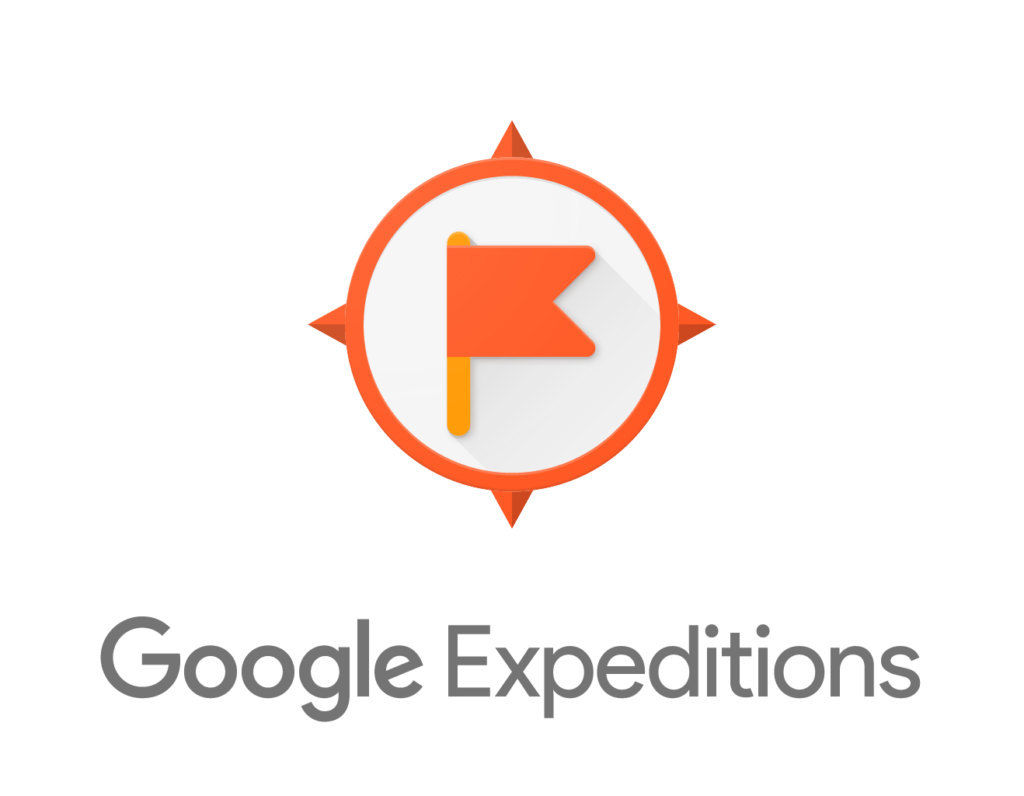 Smartphone + Google Cardboard
Smartphone + Google Cardboard
Install the Google Expeditions app on a tablet for the teacher. Install Google Expeditions and the Google Cardboard apps on student smartphones. Teacher (Guide) runs El Capitan or National Parks: Mt Rushmore, Yosemite & Yellowstone expeditions. Students 'follow'.
Laptop
Not available.
Climbing El Capitan in Street View
Smartphone + Google Cardboard
Install the Google Street View App > search 'Yosemite Valley' > click on 'Featured' > click on 'Yosemite' > click on 'The Base of El Capitan'. Turn the device landscape and click on the Google Cardboard icon.
Laptop
Click here.
Visit Glacier Point in Street View
Smartphone + Google Cardboard
Install the Google Street View App > search 'Glacier Point Yosemite' > click on 'Explore' > choose a good view!
Laptop
Click here.
Univeristy of YouTube

It was while I was participating in a photography workshop given by the talented and largely self-taught Steven Ashworth that I was introduced to the idea of the ‘University of YouTube’.
If you want to find out how to do something a YouTube search is very likely to reveal a substantial list of video tutorials. After watching two or three of them your understanding of the situation will have increased, as will the chance of success in whatever you are trying to do. A search for ‘change headlight bulb Skoda Octavia’ limited to content uploaded in the last year lists about 1940 results. My mother (not a digital native but handy with her iPad) helped my father mend the lawnmower by finding him a YouTube clip detailing fixing the particular broken piece on the specific model he had in front of him.
How can we use the ‘University of YouTube’ in our teaching?
All Ecolint students (and staff) have their own YouTube accounts so why not encourage students to create material? Could a student produced video explaining how to do something or explaining why something happened be a suitable assessment outcome? Can we help encourage students to create content that will support the learning of others while creating materials that contribute to our students’ positive digital footprint?
This ‘homemade’ video on French verb conjugation has been viewed nearly 68000 times.
I believe that the use of the ‘University of YouTube’ doesn’t just have to be based around student produced video. How about getting students to evaluate the work of others? A collaboratively produced rubric could be used to evaluate existing videos found online. Could feedback be left online by the students in a supportive and constructive manner without resorting to trolling?
How could a class approach evaluating this teacher/adult produced video on World War 1 (in 6 minutes)?
How could the ‘University of YouTube’ help address ‘Technology for Learning Framework’ standards?
YouTube is a digital social network so there is a strong link to the Communication skills standard: Participate in, and contribute to, digital social media networks. Should a teaching activity include the leaving of feedback online in the comment sections of a video then the affective skills standard: Discuss positive behaviours that support collaboration and community could definitive feature.
Building collaborative YouTube playlists with colleagues and students
All staff and students that use the Ecolint 'Google Apps for Education' domains (so anybody with a @ecolint.ch or @learning.ecolint.ch email address) has a YouTube account.
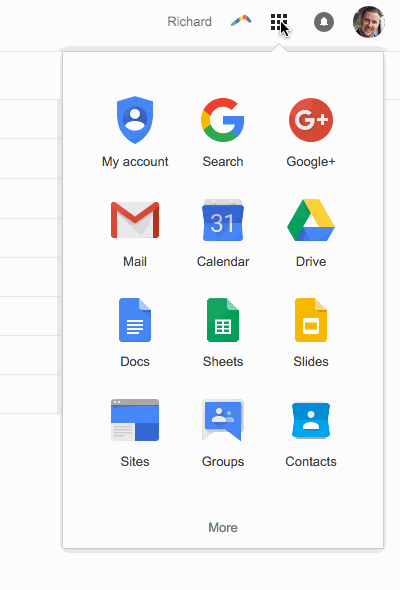
YouTube playlists are a convenient place to curate a set of YouTube clips for a whole number of reasons. Maybe you want to provide a playlist to help students revise. Maybe you are working with a set of colleagues to pool resources used for teaching a certain unit or topic. Playlists do not have to be collaborative if you do not wish them to be and they can be public, private or unlisted.
To create a collaborative YouTube playlist:
Choose the first video you would like to add to your playlist. Click on 'Add to', give the playlist a name and then click 'Create'.
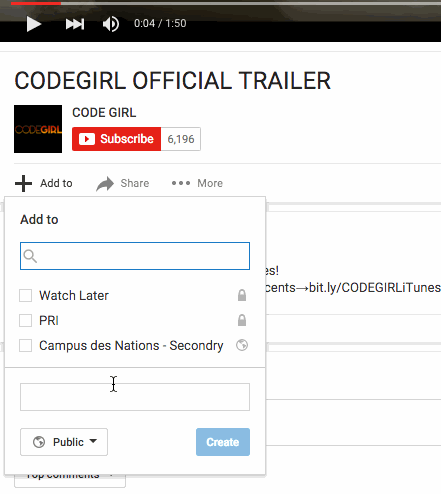 Click on the 'the burger' (the three parallel lines) in the top left hand corner of the page to access the YouTube menu.
Click on the 'the burger' (the three parallel lines) in the top left hand corner of the page to access the YouTube menu.
Click 'My Channel' and then click on the playlist you have just created. Click 'Playlist settings' and then 'Collaborate'. Click the switch to the right of 'Collaborators can add videos to this playlist' and then copy the link that is generated. You can now send this link to the people you wish to be able to collaborate on your playlist. When they click on the link, they will be taken to YouTube and there will be a blue banner for them to click upon to acknowledge their new powers!