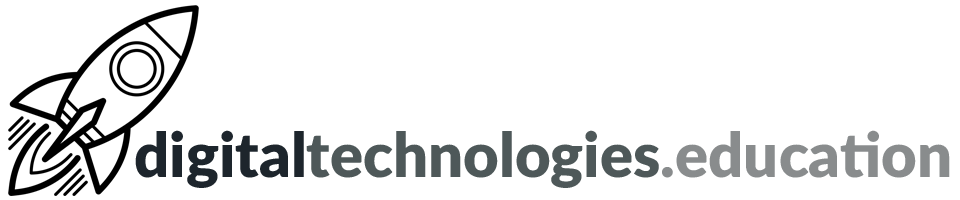Articles tagged "Street View"
Visiting Yosemite with Classroom VR
This post is the culmination of a period of research. It was prompted by a teacher’s request for her class (Year 7) to experience Yosemite National Park to stimulate discussion of it’s wonder and the part water has played upon forming the landscape.
Our school has a BYOL policy and (most) students have smartphones. We have a class set of Google Cardboard headsets. The steps below should work on iOS and Android devices.
360° Video via YouTube
Smartphone + Google Cardboard
Install the YouTube app > open the app and search for 'Yosemite slackline 4K' > turn the device landscape and click on the Google Cardboard icon.
Laptop
Click on this link. Click anywhere on the video and hold the mouse button down to be able to drag your view of the video around.
Visit 360° spheres using Roundme
Smartphone + Google Cardboard
Install the Roundeme app > open the app > search for 'Yosemite' or > click on the Menu icon > People > type 'Richard Allawa'y > choose either 'Above Nevada Falls' or 'Yosemite Valley from the summit'. Turn the device landscape and click on the Google Cardboard icon.
Laptop
Click on either 'Above Nevada Falls, Yosemite Valley' [2 scenes] or 'Yosemite Valley from the summit of Sentinel Dome'. Click anywhere on the image and hold the mouse button down to be able to drag your view of the 360° sphere around.
Google Expeditions
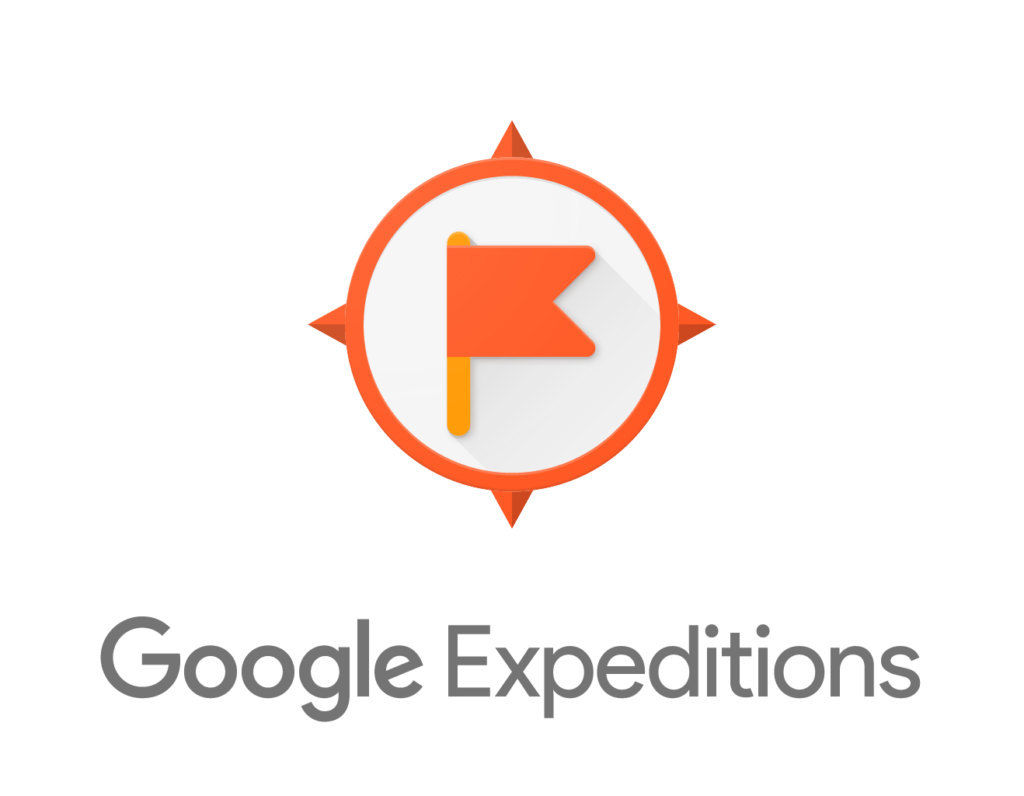 Smartphone + Google Cardboard
Smartphone + Google Cardboard
Install the Google Expeditions app on a tablet for the teacher. Install Google Expeditions and the Google Cardboard apps on student smartphones. Teacher (Guide) runs El Capitan or National Parks: Mt Rushmore, Yosemite & Yellowstone expeditions. Students 'follow'.
Laptop
Not available.
Climbing El Capitan in Street View
Smartphone + Google Cardboard
Install the Google Street View App > search 'Yosemite Valley' > click on 'Featured' > click on 'Yosemite' > click on 'The Base of El Capitan'. Turn the device landscape and click on the Google Cardboard icon.
Laptop
Click here.
Visit Glacier Point in Street View
Smartphone + Google Cardboard
Install the Google Street View App > search 'Glacier Point Yosemite' > click on 'Explore' > choose a good view!
Laptop
Click here.
Problem: I would like to create a ‘Google Expedition’s type experience in my classroom
As a geography teacher I want to take advantage of the teaching and learning opportunities that VR in the classroom presents.
I teach the International Baccalaureate Diploma Programme Geography course and part of it is teaching ‘Extreme Environments’. As we discuss glacial landscapes and the processes that are forming them I want to ‘take’ the students to a mountainous location so they can see how it all links together. I want to promote synthesis.
How about the ability to ‘revisit’ a fieldwork location once the data collection is over. ‘Standing’ there within a photosphere once data has been analysed would help a student to reflect upon the location, the data and all the influencing factors.
This is what I want to be able to do:
A student using their own smartphone, clicks upon a link in a digital resource I have produced. This then opens a photosphere on their handheld device in such a way the student can view it (easily) using Google Cardboard.
This doesn’t sound like a big ask does it? Google for Education has the ‘Google Pioneer Programme’ where Google representatives come into schools and run a similar experience using resources they provide.
I have 30 sets of ‘Google Cardboard’, a critical majority of my students have smartphone type devices (either iPhones, iPod Touches or Android) and I have 360° photospheres that I have taken in locations that link to the teaching I am doing - so this is going to be easy…
The Google Street View app is the main Google provided tool for looking at geolocated photospheres. You can view photospheres that you have contributed to as well as ones taken by others. You can share a photosphere using a hyperlink (e.g. this link) however clicking on this link on a smartphone device does not open Street View on the device. The Street View app will not open photospheres from external links.