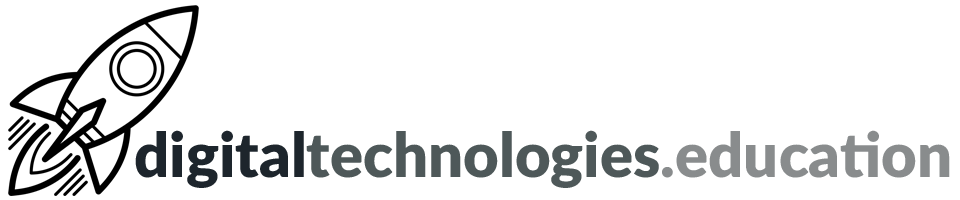Articles tagged "Jamboard"
Weekly post #44 – Google Tasks, linking directly to text, Meet updates and Project Zero
New Year Resolution - Get Organised with Google Tasks
The capabilities of Google Tasks are ever growing and worth a look for anybody thinking about using a digital 'to do list manager'.
There is a useful guide to Google Tasks, by Jeremy Badiner, here.
Useful tip → Link directly to text and quotes

Rather than sharing a link to a whole webpage - you can now easily share a link to a certain line of text.
To create a link that opens directly to highlighted text:
- On your computer, open Chrome.
- Go to a page with text you want to share.
- To highlight the text you want to share, click and hold, then drag your mouse.
- To open the context menu, right-click on the highlighted text.
- Select Copy link to highlight.
- If you can’t select this option, this feature may not work for the selected content.
- Paste the link anywhere, like an email or message thread.
Google Meet updates - some super interesting!

Live translated captions
Live translated captions are now available for our Google Workspace editions. It's not (yet) perfect but it is certainly an interesting development. Read more here.
Up to 500 participants
Users can now host meetings in Google Meet with up to 500 participants. Read more here.
New immersive backgrounds and styles for Google Meet on the web
Five new immersive backgrounds have been added for Google Meet on the web. The backgrounds feature "subtle animation that give your background life or change your lighting." Just because you can doesn't mean you should! Read more here.
Automatically move breakout room participants back to the original meeting
There is now the ability for meeting hosts and co-hosts to automatically move participants back to the main meeting room once breakout rooms end. The visual indicators have been improved for breakout room participants to indicate this movement. Read more here.
Using Jamboard with Project Zero thinking routines
If you already are using See Think Wonder, hang around. Cause Google Jamboard and STW were made for each other.
Glenn Wiebe
Super post from Glenn Wiebe at history TECH those has many applications outside of the 'history' classroom.
Weekly post #22 - Badging Google Workspace skills, accessing the Financial Times, Kahoot explainer and some Jamboard
Four things to check out →
Badging digital skills with G Suite Skills from Canopy
I have been using G Suite Skills from Canopy with a group of students during Enrichment period and I am impressed. Using Google Classroom you assign the students badges to earn, such as 'Getting started with Google Drive' or 'Next steps with Google Slides'. The students are presented with tutorials to work through. The student get 'graded' for correct completion and for their efficiency.

Students build up their badges to earn extra badges that represent a level of competence with the whole of Google Workspace. We now have a core of Year 9 students with the Gold Google Workspace badge.
So far the number of students that have experience this at Campus des Nations is limited. If you can see a way we could integrate this into some of your lessons or the work of your department, please let me know.
Free online access to the Financial Times for you and your students
The Financial Times offers free online access to Diploma students and their teachers.
As a school we are registered. Go to Secondary Schools Subscription Page - type Campus des Nations into the 'Check if your school is already registered' box, choose Campus des Nations from the 'Select your school' list and then enter your school email address. You are then emailed a link to activate the subscription. At this point you can 'log in using Google' and use your school @ecolint.ch (or @learning.ecolint.ch) account.
There are all sorts of useful links and ideas on the Free FT for schools page here.
How to create a kahoot: Step-by-step guide and extra tips for teachers
A really useful step-by-step guide to Kahoot for those who are less aware of the global quizzing phenomenon.
We have a couple of 'seats' still available as part of the school's subscription.
Using Google Jamboard in your lessons
5 ways that Google Jamboard can save your Social Studies bacon is a great read which is full of ideas. The ideas could easily be integrated beyond the 'social studies' classroom.
All educators and students at Campus des Nations have access to Jamboard - just check the 'waffle'.
Weekly post #10 - Jamboard in Meet, Kahoot question types and Google Workspace
Four things to check out
Digital whiteboarding integration in Google Meet
With the new Google Jamboard and Google Meet integration, you can now create or open an existing jam while on a Meet video call. This digital whiteboarding integration means you can use the Jamboard virtually to host collaborative brainstorming sessions with your coworkers or students in real-time, even when you can’t be in the same room.
Host collaborative brainstorms with new digital whiteboarding integration in Google Meet
The video above is by Richard Byrne who is well worth following for edtech updates and insights.
20+ tips and ideas for using Jamboard in the classroom
Check out this blog post from 'Ditch that textbook' → How to use Jamboard in the classroom: 20+ tips and ideas.
All International School of Geneva - Campus des Nations faculty and students have Jamboard enabled.
Kahoot's different question types

'Traditional' most people think that Kahoot is all about multiple choice questions. There are actually 4 different question types → quiz (multiple choice), true or false, type answer and puzzle. The type answer and puzzle question types are 'premium' and available by being part of the school's subscription.
Read more here → Kahoot Help and Support Center Question types
Great YouTube tutorial - How To Use Google Jamboard As A Whiteboard Within Google Meet
An interactive whiteboard on your device - Jamboard
In these times of 'home based learning' there is still a need to be able to 'draw on the whiteboard' to help explain content to our students. Some teachers continue to successfully use SMART Notebook (via Google Meet > Present now > A window) and others have been using the more lightweight canvas.apps.chrome in a similar way.
We now have an alternative that sits quite interestingly in the middle of the two - Jamboard.
Jamboard is part of our G Suite for Education range of applications. It can be found via the 'waffle' while you are in Google Drive, GMail or similar.

In the world of Google Jamboard is a web service, an app and a piece of hardware. The web service works well upon the school teacher devices (using the stylus that can be found under your device) that and if you have your own iPad or Android tablet you should be able to install the Jamboard app from the appropriate app store. We will not be getting the Jamboard hardware... shame!
The following are some of the features that make Jamboard interesting for us as staff at International School of Geneva - Campus des Nations:
- The 'whiteboard' is a web page that can be shared like any other G Suite file so you don't really have to 'present' it via Google Meet. Instead you just share the link to the 'Jam' you are working on and the students can see it. This is a more 'high quality' approach than presenting your screen.
- Students with devices that have interactive screens etc could draw/interact on the Jam - if you gave them editing permissions (in a similar way as you do with Google Docs).
- You can change the background of the Jam and there are some dotted, lined and squared options.
- There is the option to download a Jam as a PDF file to then share with students for later reference.
Here is a video from the 'Welcome to your first day of Jamboard' resource page, which is part of the Google for Education Teacher Center: