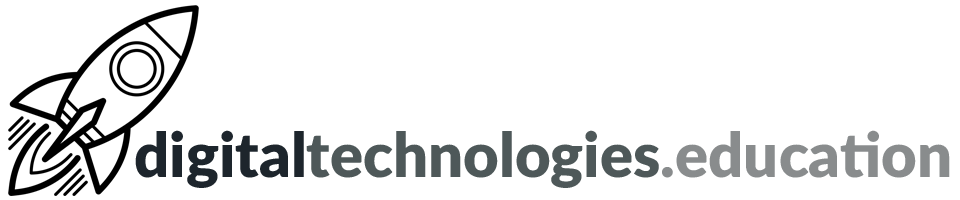Articles in category "Digital Citizenship"
[2023 version] So you are leaving us…

Your @ecolint.ch or @learning.ecolint.ch account is a ‘Google Workspace for Education' account. Depending on whether you are a staff member, a PGCE student or an Ecolint student dictates how much time you have to get any content out of your account before it is deactivated and then deleted.
Ecolint students - you have five months from the end of June to sort your account out.
My advice is to decide upon what you want to keep and complete the necessary processes as soon as possible. The ability to move digital assets from one platform to another is a key skill.
Your Windows account
Following departure, your Windows account will be shut down at the end of June. We need to do this for security reasons. You should therefore make sure you have taken all your locally-stored files (on the school servers) with you by the final day of the academic year. We cannot be responsible for keeping these files nor access to them after the beginning of July.
The easiest way to move files off the network is to copy them to a USB drive or upload them to a personal cloud storage service.

Mail – start here
Ensure you have set up another email account. This following series of processes is only fully possible if you have a personal @gmail.com account. If you are creating a new @gmail.com account, now is the time to consider your new email address, as it may be with you for a while. sparklyunicorn2018@gmail.com may not be the best address to share with future academic institutions and employers!
Set up an ‘Out of Office‘ reply for your school email account. Use the message to explain that this email address will soon cease to function and what your new email address is.
Set up email forwarding from your school email account to your new email address. Ensure you make the effort to update the sender of each email you receive with your new email address.


Taking away your content
Google Workspace for Education users have access to Google Takeout. The service will allow you to export a copy of the content in your Google Account to back it up or use it with a service outside of Google.
- On your school account, go to Google Takeout.
- Click Deselect all.
- Click to select → Drive [this will download your Google Documents as Word Documents, Google Slides presentations as PowerPoint files etc.].
- You have various other options depending on what you want to download/export. It all depends on what you want to do with this data. Your contacts and bookmarks may be useful and are quite easy to import elsewhere. Your Gmail is possible but more difficult when it comes to importing to another service.
- Click → Next step.
- Choose the delivery method and frequency.
- Click → Create export.

[New] Google Sites
To begin, open the Google Site from within your Ecolint account.
- Go to 'Share with others' and add your personal Google account as an editor.
Steps to take place in the personal Google account:
- Open your personal Google account and access the Google Site that you have just shared with yourself.
- Go to 'More' (the three dots) and then 'Duplicate site' to make a copy of the site (which is owned by your Ecolint account) in your personal Google account.
Any files inserted into the Google Site saved in Google Drive will still be located in your school Google account after ownership of the site has been transferred. Individual items in the Google Site will need to have their new location (if you have transferred ownership or copied them to your personal Google account) updated.


Other software platforms
You need to take steps to get any files you want from additional services provided by the school - such as Adobe Creative Cloud, Soundtrap, Padlet, Lucid or WeVideo. Your accounts for these services will likely close in July or August as we transfer accounts to new students.
Weekly post #62 - Easy Accents, Google Tasks, easily create a slideshow from a Padlet, and what is BeReal?
Easy Accents add-on for Docs and Slides
The Easy Accents add-on for Google Documents and Slides enables an easy-to-use panel that allows a very visible process of inserting characters with accents.

To install the add-on follow these steps →
- Open a Google Document
- → Extensions
- → Add-ons
- → Get add-ons
- → Search for Easy Accents
- You will then see a choice of 'Easy Accents - Docs' or 'Easy Accents - Slides'.
- Choose Easy Accents - Docs
- → Install
- Allow permissions etc
- Once back in the document → Extensions → Easy Accents - Docs → Easy Accents - Start
- You should see a side panel open → choose the language you wish to use.
Read more here →
Stars and recurring tasks in Google Tasks

In Google Tasks, you can mark important tasks with a star. You can view or sort your starred items across various task lists in the starred view.
You can directly set the end option for a recurring task (never, on a certain date, or after a number of occurrences) in Google Tasks.

Easily assign Google Tasks from Google Docs

In Google Docs, you can assign a checklist item to yourself, a student or a colleague that will appear in the assignee’s Tasks list. When edits are made to an assigned item in Google Tasks, such as a change to the title, due date or completion state, those updates will show in the Doc, and vice versa.
Read more here → support.google.com - Assign tasks from Google Docs
Turn a Padlet into a slideshow
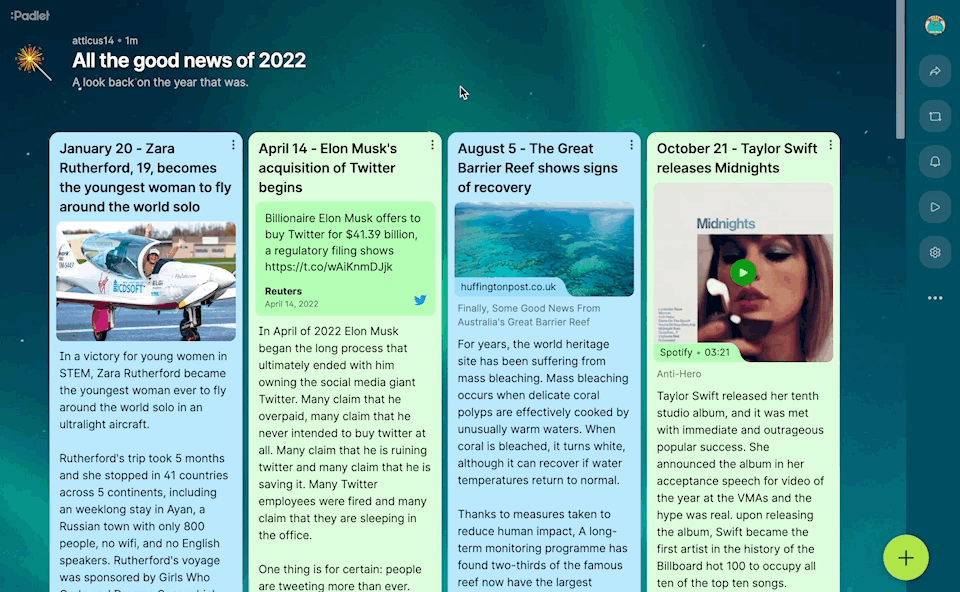
You can now create a slideshow from the content of a Padlet.
Every post becomes a slide. The fonts are sized automatically. The colors are determined by your chosen wallpaper. You can navigate with your cursor or your keyboard. The presentation will be updated live when you edit the padlet it references.
padlet.blog - Introducing Slideshow: beautiful, auto-designed presentations [9 Februrary 2023]
Read more here →
What is BeReal?
Have you heard the students discussing BeReal? Has a student asked you to be in their BeReal because the notification occurred during lesson time?
If you would like to know more about BeReal check out the two resources below →
childnet.com - BeReal – a guide to the new social media app [29 July 2022]
Weekly post #60 - Chromebook keyboard shortcuts, Group tabs, Mote's online voice recorder and emojis in Docs
[Chromebook] Ctrl + Alt + -
To access every keyboard shortcut on your Lenovo C13 Yoga Chromebook with a Swiss french keyboard, press Ctrl + Alt + -.
The feature, once activated, is built up of several sections:
- Popular shortcuts
- Tabs and windows
- Page and web browser
- System and display settings
- Text editing
- Accessibility
Insert emojis inline with text in Google Docs

Type “@” followed by a descriptor, such as “@smile,” to search for a specific emoji amongst other menu items.
Read more here → workspaceupdates.googleblog.com - Insert emojis inline with text in Google Docs [29 August 2022]
Supporting your child getting started on social media
Young people are always looking for the latest app or site to go on, and if they come to you talking about social media there are lots of things to consider.
Here, we will help answer the big questions that parents and carers may have when their child asks about signing up for a new social media app.
childnet.com/blog - Supporting your child getting started on social media [13 September 2022]
Read more here → childnet.com/blog - Supporting your child getting started on social media [13 September 2022]
[2022 version] So you are leaving us…

Your @ecolint.ch, @learning.ecolint.ch or @pgce.ecolint.ch account is a ‘Google Workspace for Education’ account. Depending on whether you are a staff member, a PGCE student or an Ecolint student dictates how much time you have to get any content out of your account before it is deactivated and then deleted.
Ecolint students - you have five months from the end of June to sort your account out.
My advice is to decide upon what you want to keep and complete the necessary processes as soon as possible. The ability to move digital assets from one platform to another is a key skill.
Your Windows account
Following departure, your Windows account will be shut down at the end of June. We need to do this for security reasons. You should therefore make sure you have taken all your locally-stored files (on the school servers) with you by the final day of the academic year. We cannot be responsible for keeping these files nor access to them after the beginning of July.
The easiest way to move files off the network is to copy them over to a USB drive or upload them to a personal cloud storage service.

Mail – start here
Ensure you have set up another email account. This following series of processes is only really fully possible if you have a personal @gmail.com account. If you are creating a new @gmail.com account now is the time to think about your new email address as it may be with you for a while. sparklyunicorn2018@gmail.com may not be the best address to share with future academic institutions and employers!
Set up an ‘Out of Office‘ reply for your school email account. Use the message to explain that this email address will soon cease to function and what your new email address is.
Set up email forwarding from your school email account to your new email address. Ensure you make the effort to update the sender of each email you receive with your new email address.


Taking away your content
Google Workspace for Education users have access to Google Takeout. The service will allow you to export a copy of content in your Google Account to back it up or use it with a service outside of Google.
- On your school account, go to Google Takeout.
- Click Deselect all.
- Click to select → Drive [this will download your Google Documents as Word Documents, Google Slides presentations as PowerPoint files etc].
- You have a whole range of other options depending on what you want to download/export. It all depends on what you want to do with this data. Your contacts maybe useful and are quite easy to import elsewhere. Your Gmail is possible but more involved when it comes to importing to another service.
- Click → Next step.
- Choose the delivery method and frequency.
- Click → Create export.

[New] Google Sites
To begin, open the Google Site from within your Ecolint account.
- Go to 'Share with others' and add your personal Google account as an editor.
Steps to take place in the personal Google account:
- Open your personal Google account and access the Google Site that you have just shared with yourself.
- Go to 'More' (the three dots) and then 'Duplicate site' to make a copy of the site (which is owned by your Ecolint account) in your personal Google account.
Any files that have been inserted into the Google Site that are saved in Google Drive will still be located in your school Google account after ownership of the site has been transferred. Individual items in the Google Site will need to have their new location (if you have transferred ownership or copied them to your personal Google account) updated.


Other software platforms
You need to take steps to get any files you want from additional services provided by the school - such as Adobe Creative Cloud, Lucidpress or WeVideo. It is likely that your accounts for these services will be closed in July or August as we transfer accounts to new students.
Weekly post #55 – Interview Warmup, mote's STEM model and the work of Childnet
Google's Interview Warmup
Google released Interview Warmup this week as part of their Grow with Google programme.
The Interview Warmup is interesting. It poses interview questions, it then transcribes the responses and offers tool to highlight the most-used words, job-related terms etc.
Even if you are not looking for a new job the technologies here are worth a look.
If you still have classic Google Sites take action now!
Google has kept extending the related deadlines but if you still have 'classic' Google Sites now is the time to transition them to 'new' Sites.
The new timeline is:
- Starting December 1, 2022 (previously June 1, 2022): You will no longer be able to edit any remaining classic Sites in your domain.
- Starting January 1, 2023 (previously July 1, 2022): Classic Sites will no longer be viewable unless they are converted to new Google Sites.
Read more here → Google Workspace Updates - Migrate your classic Google Sites before December 1, 2022 [16 May 2022]
Using mote STEM mode
mote enables you to easily leave audio comments/feedback within the Google Workspace for Education tools that we use. These comments can also be transcribed by mote.
For those of you appreciate any equations or compounds in your mote transcriptions to appear nicely formatted mote has 'STEM mode'.
Just enable the Enable STEM Mode and transcription sliders in the mote popup so all your new motes enjoy this feature. To access the mote popup, click on the extension icon in the upper right of your browser window.
If you are wondering about the syntax for equations and compounds is, it's a standard known as AsciiMath.
Read more here → support.mote.com - Using mote STEM mode
Top tips for talking to teenagers about online safety
A useful blog post worth reading titled → Top tips for talking to teenagers about online safety [23 September 2021]
A really good outline of ideas and starting points!
Childnet is a UK-based charity who empower children, young people, and those who support them in their online lives, and its mission is to work with others to make the internet a great and safe place for children and young people.
Their blog is certainly worth following for updates, ideas and resources. You could also follow them on Twitter →
Weekly post #54 - Filter views, dropdown chips and pause before you share online!
How to use Google Sheets Filter Views
If you get shared a Google Sheets spreadsheet with loads and loads of data on it and decide to filter the view - you are doing that for everybody who visits that spreadsheet.
This situation is why 'Filter views' has been added to Google Sheets.
Watch this video →
or
Read more here → Chrome Unboxed - How to use Google Sheets Filter Views to analyze data without screwing it up for everyone else [15 April 2022]
Use new table templates and dropdown chips in Google Docs

You can use dropdown chips, in Google Docs, to easily indicate the status of your document or various project milestones outlined in your document. There are two default dropdown options:
- Project Status, which includes selections for “Not Started”, “Blocked”, “In Progress” and “Complete”
- Review Status, which includes selections for “Not Started”, “In Progress”, “Under Review” and “Approved”.
Additionally, you can create a dropdown chip with custom options and colours to best suit your needs.
Google has also adding table templates, which allow you to quickly insert building blocks for common workflows such as a:
- Launch content tracker
- Project asset
- Review tracker
- Product roadmap
Read more here → Google Workspace Updates - Use new table templates and dropdown chips in Google Docs to create highly collaborative documents [2 May 2022]
Level up your padlet skills with a variety of keyboard shortcuts and editing tricks
Mouse shortcuts:
- Drag and drop a file: Open the post composer with content inside.
- Drag and drop multiple files: Open multiple post composers, each with one of the files. Click the icon on the right to publish all drafts.
- Double-click on padlet: Open post composer
- Double-click on post: Edit post
- Double-click on padlet title: Edit padlet settings
Keyboard shortcuts:
- C: Create a new post
- Cmd/Ctrl + Enter: Publish current post
- Cmd/Ctrl + Shift + Enter: Publish current post and start a new post
- Esc: Close post composer
Read more here → padlet.blog - Triumphant tips and tricks [20 April 2022]
From @UNGeneva
Weekly post #52 - Email draft template, a Mote Essential PD byte session, screen time conversations and the Canopy magazine
Canopy magazine - for teachers using Google Workspace for Education

Canopy is a Google for Education partner based in the UK. They recently launched a magazine for teachers using Google Workspace for Education (like we do).
You browse the magazine here and sign up for magazine updates and access to download individual articles.
New email draft template in Google Docs

Google have added a new feature to the Smart Chip menu. In Docs type @ and you will now see the option to add an 'email draft' layout.
"You can mention people in the recipient fields using the @ menu without having to remember their email addresses, and collaborate on the message body using comments and suggestions. When ready to send, simply click the button that is shown alongside an email draft. A Gmail compose window will pop up, with email fields (subject, to, cc, bcc, and body) automatically populated based on the email draft in the document."
Read more here → Google Workspace Updates - New email draft template in Google Docs [15 March 2022]
A 'byte sized' introduction to Mote during a departmental meeting
I used the presentation above to structure a 15 minute Essential PD byte session that I lead this week. The aim was to introduce some of the key features of Mote to a department at school - to get them interested in having a go.
If any other departments would like me to come into a meeting and lead a Essential PD byte session - please just ask!
Four conversations to have with older kids and teens about their screen time habits
Common Sense Media - 4 Conversations to Have with Older Kids and Teens About Their Screen Time Habits [15 March 2022] is a useful article focused upon students of secondary age.
The publishing of the article is linked to the release of the The Common Sense Census: Media Use by Tweens and Teens, 2021. More about this in the near future.
Weekly post #38 - Family focused - a podcast, a toolkit and some apps
This is the 38th 'weekly post' that I have added to digitaltechnologies.education. The 37 other posts where primarily aimed at educators. From now on I am going to try and add a monthly post focused upon digital citizenship considerations that both educators and families may find engaging.
Is it possible to make the internet safe for children?
An interesting listen from the UK based 'The Guardian' newspaper. The nature of the risks parents have to think about, the effectiveness of the approaches which can be used to reduce them, and the possible limitations of any such systems are all discussed in a sensible and balanced manner.
If you would like to discuss any of the issues raised by the podcast - please do not hesitate to contact me at school.
Childnet International Parent and Carers Toolkit
Childnet International is a non-profit organisation "working with others to help make the internet a great and safe place for children".
The Childnet International Parent and Carers Toolkit provides resources that offer practical tips and advice upon:
- Starting discussions about their online life
- Setting boundaries around online behaviour and technology use
- Finding out where to get more help and support
Does your child have a Nintendo Switch?

Does your child have a Nintendo Switch?
The UK Safer Internet Centre has a useful post about the available parental controls on the Switch.
Parental controls are useful tools as part of a larger discussion between parents and children about gaming console use, screen time and the appropriateness of certain game titles.
Helping your child to 'get things done'
Students have lots of things to juggle - and it only gets more complicated as they get older.
Google Workspace, that all the students at the International School of Geneva - Campus des Nations have access to, has two in-built digital task manager options - Google Tasks and Google Keep.
For those students looking for something a little more evolved I would highly recommend Todoist.
The effective use of a digital task manager takes practice and support. Todoist recently released A Student’s Guide to Todoist which is an interesting read for all older students (and their parents) who are looking for a tool to help them get things done in a deliberate and organised way.
Weekly post #33 - Google I/O and WWDC
It is the season of developer conferences. Both Google and Apple have had their annual (online) developer conference in the last few weeks. These conferences are not focused upon 'educational technology' but technologies they announce and discuss will have impacts upon us, our student and upon education as a whole.
Both of the condensed video summaries below are worth a watch to get a feel of the technologies that will be influencing us and our students in the near future.
Google I/O 2021 in under 9 minutes
Google I/O (or simply I/O) is (usually) held by Google in Mountain View, California. "I/O" stands for Input/Output, as well as the slogan "Innovation in the Open".
WWDC 2021 in 9 Minutes
WWDC stands for Worldwide Developers Conference and is held annual, by Apple, (usually) in in the San Jose Convention Center in California.
12 YouTube channels to watch with your children/parents
This post is aimed at the parents (and students) at International School of Geneva - Campus des Nations following this week's 'Meet the Technology for Learning Coordinator' session.
The idea is to share with you 12 YouTube channels that I think are great for parents to watch with their children. Some are silly, some are creative, some are educational. They all showcase the positive use of YouTube channels and should stimulate conversation and discussion.
How Ridiculous
6.32 million subscribers [May 2021]
We drop stuff, we bounce stuff, we throw stuff, we catch stuff.
In my opinion good, clean, silly fun.
colinfurze
11 million subscribers [May 2021]
This channel is the home of crazy inventions, brilliant world records and constant disregard to health and safety.
Crazy intentions that nobody knew the world needed.
Mark Rober
18.5 million subscribers [May 2021]
Former NASA and Apple engineer. Current YouTuber and friend of science.
Science and engineering applied to everything from glitterbombs and a 15 ton jello pool.
Kurzgesagt – In a Nutshell
14.9 million subscribers [May 2021]
Videos explaining things with optimistic nihilism.
Video explainers on everything from 'Do we Need Nuclear Energy to Stop Climate Change?' to 'The Deadliest Being on Planet Earth – The Bacteriophage'.
TED-Ed
13.9 million subscribers [May 2021]
Within TED-Ed’s growing library of TED-Ed animations, you will find carefully curated educational videos, many of which represent collaborations between talented educators and animators nominated through the TED-Ed website.
Video explainers from 'The loathsome, lethal mosquito' to 'A glimpse of teenage life in ancient Rome'.
BBC Ideas
233,000 subscribers [May 2021]
Our aim at BBC Ideas is to feed your curiosity, to open your mind to new perspectives and to leave you that little bit smarter.
Clips to make you think…
Danny MacAskill
419,000 subscribers [May 2021]
Danny MacAskill's official YouTube Channel.
Crazy skills and some beautiful landscapes.
Joshua Weissman
4.22 million subscribers [May 2021]
Hi, I'm Josh and I make entertaining, exciting, and inspirational videos about food and cooking.
I thought I would add a cooking themed channel into this list and Joshua's channel is one that I am enjoying at the moment.
Thomas Heaton
466,000 subscribers [May 2021]
This channel is all (Mostly) about landscape photography. Follow me as I venture in to the outdoors to photograph some of the most stunning landscapes in the world.
Another creative focused channel following the British landscape photographer Thomas Heaton.
Ali Abdaal
1.73 million subscribers [May 2021]
I'm a Cambridge University medicine graduate, now working as a junior doctor in the UK's National Health Service (NHS). I used to make videos about life as a medical student but I now vlog about life as a doctor 🙂
Fantastic channel ranging from research driven revision skills to tech reviews.
Jeff Su
404,000 subscribers [May 2021]
I'm Jeff, a full time Product Marketer. In my spare time I like to tinker with tools and create systems that help me get things done faster - or as one of my friends puts it: "Get better at being lazy"
Some top tips here for the use of Google Workspace - the core of the digital tools we use at Campus des Nations.
Common Sense Media Ratings & Reviews
297,000 subscribers [May 2021]
Check out our hundreds of videos, including new movie reviews, parent tips for raising kids in the digital age, research, documentaries, and other stuff we love.
Maybe a little more the parents this one... Also check out the sister channel of Common Sense Education.