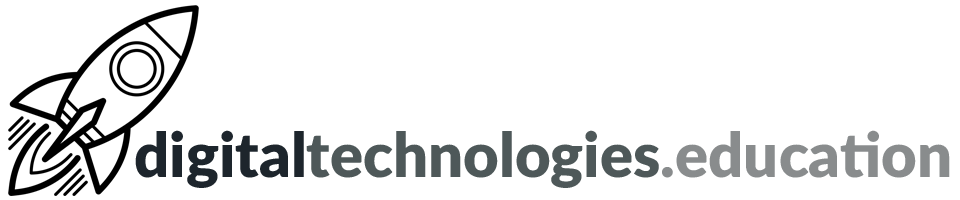Weekly post #1 - Google Chrome and Chrome Extensions
The idea is a weekly post - aimed at the needs of the educators at International School of Geneva - Campus des Nations - linked to from the 'Week at a Glance'. Each post will highlight four things of interest with some kind of increasing complexity or involvement.
Signing into your Chrome profile
Being signed into Chrome (and not just into your Google account) allows you to choose to sync password, histories, settings etc. Being signed into your @ecolint.ch account allows the school to 'push' various useful Chrome extensions to you. The school currently 'pushes' Google Docs Offline, Google Meet Grid View, Nod, Office Editing for Docs, Sheets & Slides and Screencastify to staff.
All students should be signed into Chrome using their @learning.ecolint.ch accounts as we also 'push' extensions to them.
Managing Chrome extensions
Another video from the talented Richard Byrne from Free Technology for Teachers. His site and social media feeds are well worth following for educational technology ideas, reviews and support.
This short clip explains how to find and manage the extensions you have installed in Chrome.
Nod - Reactions for Google Meet
Nod has been 'pushed' out to all staff and students in Secondary.
Nod allows the members of a Meet to react with a limited set of 'reactions'. One of the most useful is the ability to 'raise your hand'.
You need to be logged into Chrome with your @ecolint.ch (or students with their @learning.ecolint.ch account) for the extension to appear.
In order to see or send reactions, each user will need to have the extension installed.
Dualless - Chrome extension
Dualless is a useful Chrome extension if you do not have the luxury of a two monitor setup. It helps split your screen so you can see the Meet and what you may be presenting. The video above shows how it can be used to make your life a little easier when presenting during a Meet.